A big issue most new AdSense publishers face is not being able to control the way ads appear on their website. Most people don’t know how to stop Google ads from appearing on every page of their websites – pages that you maybe don’t need ads on or that violate AdSense Policy.
There are many reasons you may want to disable AdSense ads on some sections of your website. For instance, it doesn’t make sense to show ads within your Privacy Policy, about, and contact pages.
Also, you are not supposed to display ads on pages written in a language AdSense doesn’t support or pages that violate AdSense terms of use. Displaying ads on those pages may get you banned by AdSense.
You can easily control the way AdSense ads appear on your website by creating ad units and pasting them on the exact section and pages you want ads seen.
Another way to go about it is by activating auto ads and selecting a global setting that disables ads within selected pages. This guide will show you how to do exactly that.
How to remove Google ads from some pages using auto ads
First, you need to setup auto ads on your website.
After setting up auto ads, follow the steps below to disable ads on pages you don’t want them seen.
Step 1: Login to your your AdSense dashboard and click on My ads>>Auto ads>>New URL group
Step 2: Select URLs
The next thing you need to do is to enter all the URLs you want to choose a new global setting for…click on ‘Add URL’.
You can add as many URL as you want to stop Google ads from displaying on.
After you are done adding, select those URLs and click on next.
In my own case, I’m trying to prevent ads from displaying in my about, disclosure, contact, privacy and how to start a blog page, so I have all those pages selected.
Step 3: Select ad settings for new URL groups
Since you don’t want ads displaying on those pages, toggle off all ads format for those pages and click on ‘next‘.
Step 4: Review You ads settings
You have to choose a name for your URL group – for reference purpose. In my case, I have named it ‘no ads on selected pages‘. After naming your URL group, click on SAVE.
If you have auto ads enabled on your whole website, this setting should take effect within 10 to 20 minutes.
That’s all about stopping Google ads from displaying on pages you don’t want to see them on. If you have any questions, feel free to ask using the comment section of this post.
If you enjoyed this guide, do well to follow us on Facebook and Twitter to get access to other important information faster than anyone else.
See also:
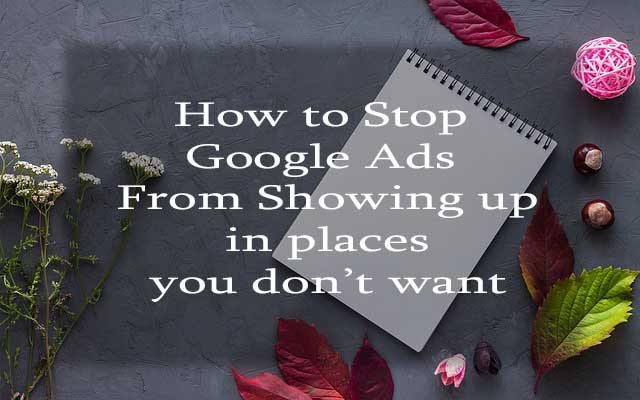
I have a homepage for my blog, that is not my main blog page and has the parent [.com] address. If I block that main page from receiving ads WILL it create a glitch with the rest of my pages under that ‘parent’ link? I have a [.com/blog] as the main blog landing page (where I want ads), and the permalinks for the posts are running straight off of the [.com] address. (Should that be changed, on a side note? Lol. Don’t want it to think I want ALL of them under the .com blocked. Also…now that I’m thinking of it, is it necessary to have blog posts under the /blog/ ? I’m pretty techy but I’m teaching myself all of this from the ground up.
100% certain it works. You must also take note that it is only effective for auto ads.
This was EXTREMELY helpful. Thank you for walking me step-by-step and providing examples. I often get very confused but this was easy to follow. Also, on step 4, you have a typo just in case you wanted to fix it 😉 It says, “review You settings” instead of your. I appreciate when people point those things out to me which is why I wanted to let you know ?
Thanks a bundle, Adriane. I’ll correct the mistake.
You just saved about 2 hours of work and lots of messy testings.
Thank you
Thank you so much! So glad I found this post, those ads were appearing everywhere I DIDN'T want them LOL, mostly on sales and landing pages. Now how do you stop them from appearing in widgets?
This saved me alot of works. Thanks very much
I disabled ads on a post but ads is still showing down the post . Any email let me send to you what I mean .
For manually inserted ad units, you have to disable using an ad management plugin. This feature only works with Auto Ads.
Ok thanks
How do I disable Adsense ads being shown to pages that end with .html extension?
I use auto ads on my PHP website. There are many many pages that end with .html extension in the root directory itself. i.e example.com/page.html
And I don’t want to show ads on these pages and need to block ads. These .html pages are created by users. How is this achieved?
I advise you to use an ad management plugin. It will be easier to disable ads from your pages that way. Try Advanced Ads.
My Auto Ads are up and running, I have an URL group, but I keep getting a violation report for certain pages! Why could it be happened? I added those specific URLs to the group, selected them, left all the ad formats unselected, and saved the changes. Still, some, not all, of my questionable URLs keep appearing in the Policy Center for months (although, when I visit the pages, there are no Adsense ads on them). Please help!
Request a review. The report might be late.
I’ve experienced the problem for months. Months ago I added certain pages to the URL group and I keep getting violation reports with every new crawl.
Thank you for this tutorial! It really helped me out and it was straight to the point.
These instruction work only for auto ads? We have followed the instructions and ads still show on the unwanted pages. I also use the Ad Injector plugin. Please advise.
Hi, sorry it works for only auto ads. Alternatively, you can use premium plugins that provide that option.
Hey man, I love this post. Solves the problem and contains no fluffs. I’ll try it right away. Thanks man.
Hi, I have fallow the complete process but ads are not remove from specific page. Kindly provide me solution.
I was looking for this solution.Thank you so much
Thank you for this. I’ve followed the steps and disabled intrusive AutoAds from 2 pages. Fingers crossed.
You’re welcome Antya. Thanks for stopping by.
Thanks. What about the issue of Earnings at risk – One or more of your ads.txt files doesn’t contain your AdSense publisher ID. Fix this now to avoid severe impact to your revenue. I have added the Ads.txt code and still showing same thing?
If you’re sure you’ve added your publisher ID to your ads.txt, then that notification should leave soon. To make sure your ads.txt file has your publisher ID, you can visit your site using yourdomainname.com/ads.txt.
Hi, i want to disable auto ads on my home page only i need all other pages to active auto ads.when i add settings on my home page entire site is disable auto ads.I dont know how to off only from home page and want to works autoads on all other pages.
This has been an issue with most publishers. It seems impossible to disable auto ads on just the homepage at the moment. If you don’t want ads on your homepage, then, it’s better to manually insert ad units or make use of any ad management plugins on WordPress.
Matt – So I make sure I understand, to do this:
1. Delete the code Google gave me from the universal header
2. Using Ad Inserter for WordPress, put the code Google gave me in just the blocks for the pages I want
Will that do the trick? I def don’t want an ad on the homepage. On mobile, it is the only thing you see when you arrive at my page.
When you add codes to blocks and enable them, they’ll appear on all pages. To disable ads for specific pages, enter the URL of that page in the section within ad inserter that allows that. Alternatively, you can disable ads on a page within the blog post editor.
Very helpful. More tips on the ad inserter plugin, so as to handle the Front-Page challenge? Having same issues as Khoi. Thanks Matt
Hi Andre, sorry for the delayed reply. If you want to make use of the Ad inserter plugin, then it’s better to disable auto ads first. Afterwards, instead of directly adding your ad codes to your site widgets or any location, add your codes to the ad inserter blocks. Below the block settings, you have the option to turn off ads for your homepage or any specific post you don’t want that ad seen.
What about preventing ads on the homepage? I found that when you add your domain that it removes ads from the entire site.
Hi Khoi, if you’re using WordPress, it’s better to manage your ads with a plugin like Ad Inserter. With that you can add all ad codes to the ad inserter blocks, and disable ads from showing in specific posts within the ad inserter plugin setting.
Matt, thank you for the reply and the recommendation, however I’m interested in a non-plugin solution to this. There’s got to be one.
I am looking too for a non-plugin solution. I know that with Advanced Ads you can do this, because I use it in one of my sites. But I didn’t want it on this particular one.
this process does work in all php site
I think this is just the best way to stop auto ads from appearing in non posts pages. I used to stop ads from displaying on my about, contact and privacy policy page.
I’m glad it worked for you Mazino. Thanks for Stopping by.
I did it and everything looks fine in the backend, but ads still there.
Hi fencerven, it may take a few minutes before your settings take effect. I am 100% certain it works. You must also take note that it is only effective for auto ads. Your manually inserted ad units will not be affected by your AdSense global settings.
Now I get it, it works only for auto ads and not for manually placed content :-o, I’m playing ten years before here man 😮
I really hope this will work. Planning to try the auto ads
It works. I currently use auto ads for all my blogs.
Thank you solved in an instant
You are welcome Arin. Thanks for visiting.
thanks for this guide!
It’s a pleasure. Thanks for stopping by.